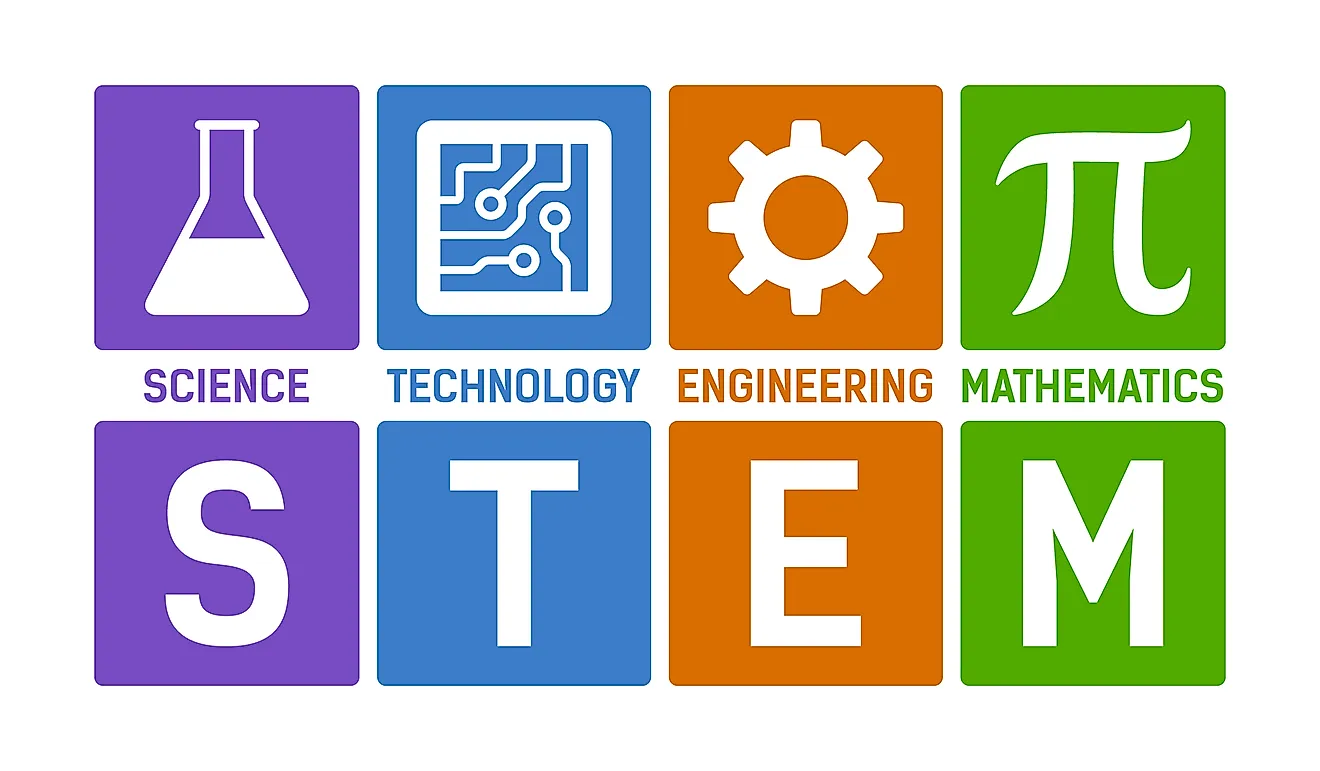Monday, April 29, 2024
Digital Resources for May
Tuesday, April 23, 2024
Google Slides at Middleton Public Schools
Here's a simple guide on how to use Google Slides for elementary school research presentations:
Creating a New Presentation: Log in to your Google account and navigate to Google Drive. Click on the "+ New" button and select "Google Slides" from the dropdown menu.
Choose a Theme: Google Slides offers a variety of pre-designed themes. Students can choose a theme that suits the topic of their research or simply select a playful theme that appeals to them.
Adding Slides: Each slide should focus on a specific aspect of the research. Common slides include title slide, introduction, main points, facts, images, and conclusion. Click on the "+" button to add new slides.
Research Content: Students can type or copy-paste the information they've gathered from their research onto the slides. Encourage them to use bullet points, short sentences, and visuals to make the content easy to understand.
Visual Elements: Google Slides allows students to insert images, videos, and even audio clips to enhance their presentations. They can use this feature to include relevant pictures, diagrams, or even short video clips related to their research topic.
Formatting Text and Images: Teach students how to change font styles, sizes, and colors to make their text more visually appealing. They can also resize, crop, and arrange images to fit the slides neatly.
Practice and Rehearse: Once the slides are complete, students should practice presenting their research. Encourage them to speak clearly, maintain eye contact, and use gestures to engage the audience.
Collaboration: Google Slides allows multiple users to work on the same presentation simultaneously. Students can collaborate with their peers, teachers, or parents to gather feedback and make improvements to their presentations.
Sharing: When the presentation is ready, students can share it with their classmates, teachers, and parents. They can choose the sharing settings to allow viewing or editing access as per the requirements.
Presenting: On the day of the presentation, students can use Google Slides' built-in presentation mode to display their slides fullscreen. They can navigate through the slides using arrow keys or by clicking on the screen.
Using Google Slides not only helps students develop their research and presentation skills but also introduces them to valuable digital tools that they can use in their academic and professional lives.