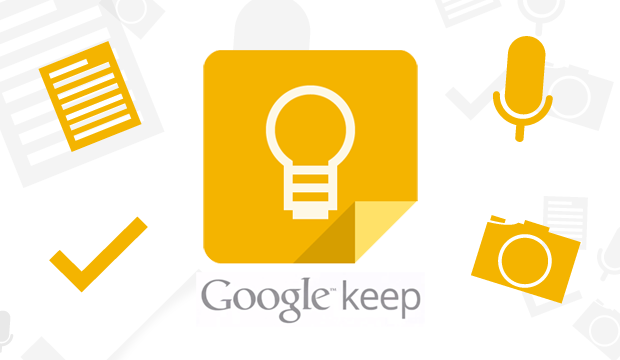Design Scenario
Assignment to students -
You and your classmates are working for a relief agency called Saving Syria. The relief organization is going to build a village to house people escaping the war in Syria. Your team will be competing with other teams to research, design, and build better housing for the 12 ½ million Syrians looking to leave Syria and immigrate to Lebanon.
Introduction
Students were introduced to the project, “Saving Syria” during their Social Studies unit of study of the Middle East. They received background knowledge of religions and politics in the Middle East. They received several articles that introduced and explained the crisis in Syria. Mrs. Bentley introduced key vocabulary to understand the project - Refuge, Refugee, Asylum, displaced, persecution, oppression, etc. They watched 2 videos about a girl and her experiences in Syria.
Video 1
Video 2
Teachers Introduce Project
Research and Brainstorm
Students worked in small groups and researched the geographical features and climate of Lebanon to find out how to build temporary shelters. They cited their research sites.
Budget and Materials
The average cost to support a refugee for a year is $1057 so it would cost $5285 to support a family of 5. Saving Syria is looking to build a better shelter so your team will have $795 to purchase the materials for building.
Store Materials and Supplies
Students were able to purchase supplies each day to build their structure. They had $795 to spend.
Building
Shelter requirements: Your team will need to build a shelter that can house 5 people (2 adults and 3 children). You will be given a 12” by 12” plot of land that your shelter will sit on. The shelter needs to withstand rain, wind, heat of the day and cold nights of that area. When all the shelters are built we will also assemble them together into a village to see how your shelter will work within the village itself.
Shelter Expectations:
How will you keep your shelter warm at night and cool in the day?
How will your shelter provide protection from the rain?
How sturdy is your shelter against high winds?
How does your shelter interact with the environment?
How permanent will your shelter be?
Presentation
At the end of the project, the teams presented their shelter with the Saving Syria administrators and their classmates.
Throughout the process they captured their progress and created a presentation. A Google Slideshow was created by each group and presented to the class.
Testing the Structure
Each structure was tested for weather conditions that they would endure in Lebanon.
Wind - Hairdryer for 1 minute
Rain and Flooding - Water from watering can for 30 seconds
Students read and discussed an article in Junior Scholastic magazine, Nov. 2, 2015, “Building a Better Life.” They learned how the company Ikea is helping to build a better shelter for Syrian refugees.
Reflection
What was the strength of your shelter?
What was the weakness of you shelter?
What problem did your shelter resolve really well?
What shelter shape is the strongest?
What were some successful strategies more stable?
What designs in your shelter would make it more useful in an emergency?
Did you shelter create an unintentional problem?
Thanks to our PTO for supporting our Innovation and Design curriculum.